This article will help you identify and resolve common issues when connecting your Facebook profile to GrowMetrics. If you haven't connected your Facebook account yet, we recommend referring to the guide below for a step-by-step walkthrough on how to complete the connection.
How to Connect Your Facebook Account to GrowMetrics
How to connect your Facebook account and common troubleshooting tips.
Some of the most common issues with connecting the Facebook integration stem from permissions issues, you might not have any or the correct permissions on your Facebook account to connect.
If you can’t see the Facebook Page(s) or Ad Account(s) you wish to connect to, or get an ‘Insufficient Permissions’ error while connecting to Facebook, there could be a number of reasons why it has failed, this article will take you through all of the potential issues you could be facing and how to fix them.
When you initially set up the Facebook integration with GrowMetrics, you will be directed to a page where you can choose which Facebook assets to connect. It is crucial to link ALL assets you anticipate using. This integration operates collectively across your GrowMetrics account, meaning if you allow permissions to one Facebook page, then plan to connect another page in another business space, the Facebook connection will only be able to access the single page granted permissions to during the first connection process.
Therefore, make sure to select all necessary business assets at the outset. Even if you don't use them immediately, you can easily activate or deactivate them within GrowMetrics as needed, and we will not access any assets that you do not activate.
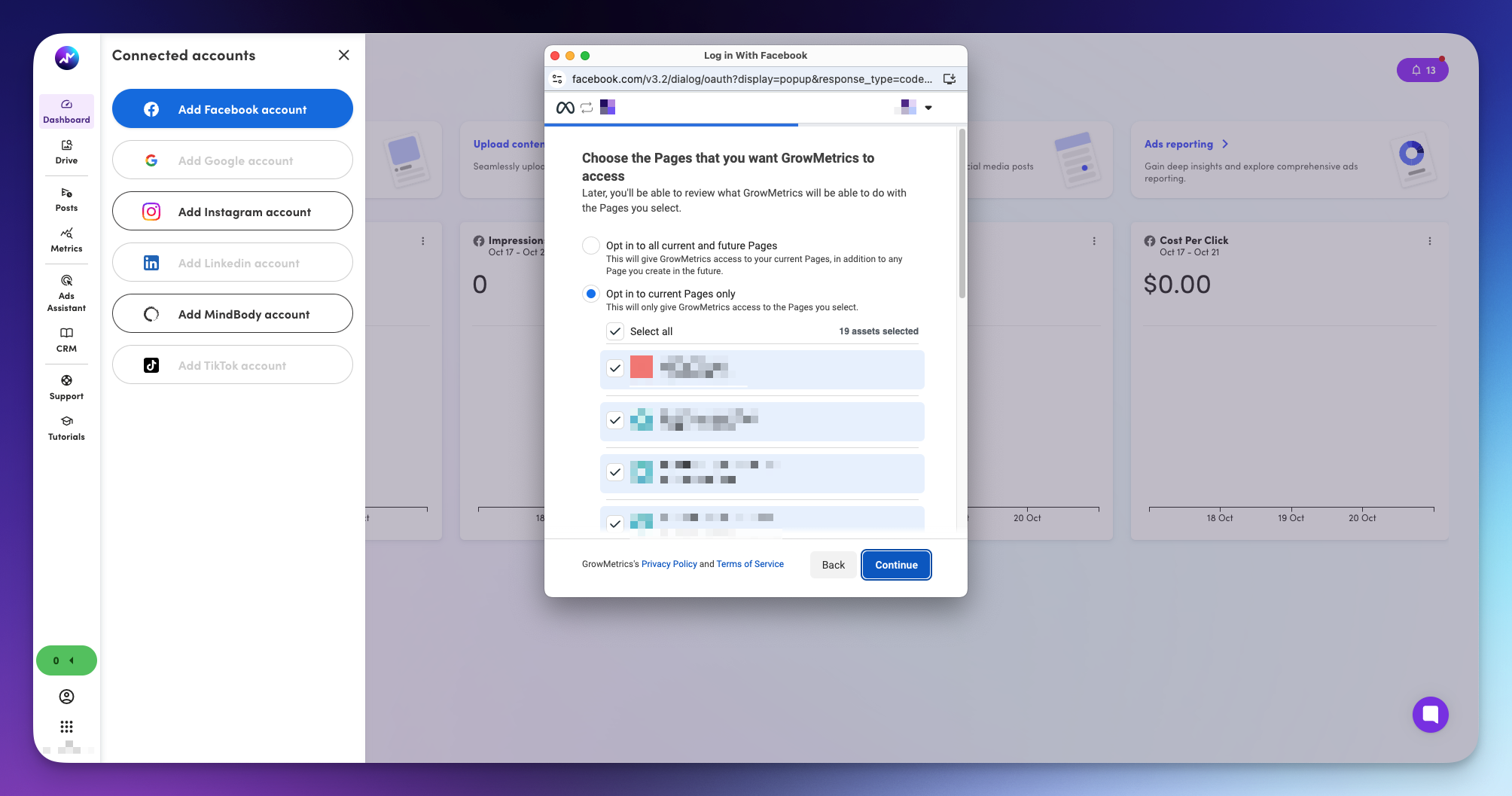
If you need to adjust your selections later, simply disconnect and then reconnect your Facebook integration. During this process, you may see a notification that you've connected previously. If this happens, click on 'Edit previous settings' to modify and confirm all the assets you need.
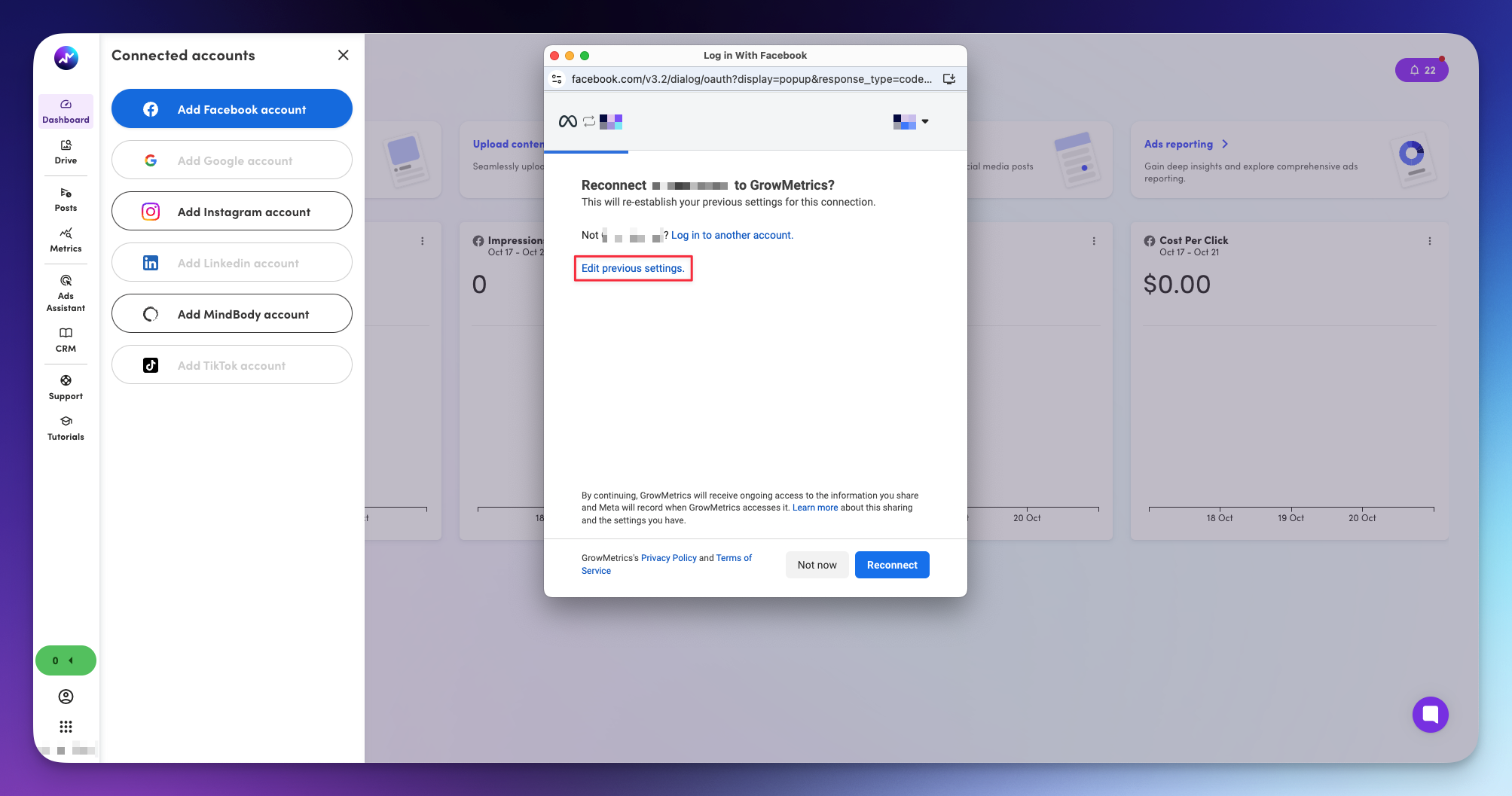
To connect to GrowMetrics, you will generally need admin permissions on your Facebook page to be able to access leads, post on the scheduler, run ads and view metrics.
To view your Facebook page permissions you can do it two ways:
You can also check your permissions level via the Facebook Business Portfolio (formerly Business Manager). To start, navigate to the Business Portfolio Settings.
Select the business portfolio which stores your Facebook Asset (Page or Ad Account). If you can’t find the Business Portfolio with your asset, you might not have been provided access to the portfolio or page. You can ask the person who has created the business portfolio to grant you access to the business portfolio with the page.
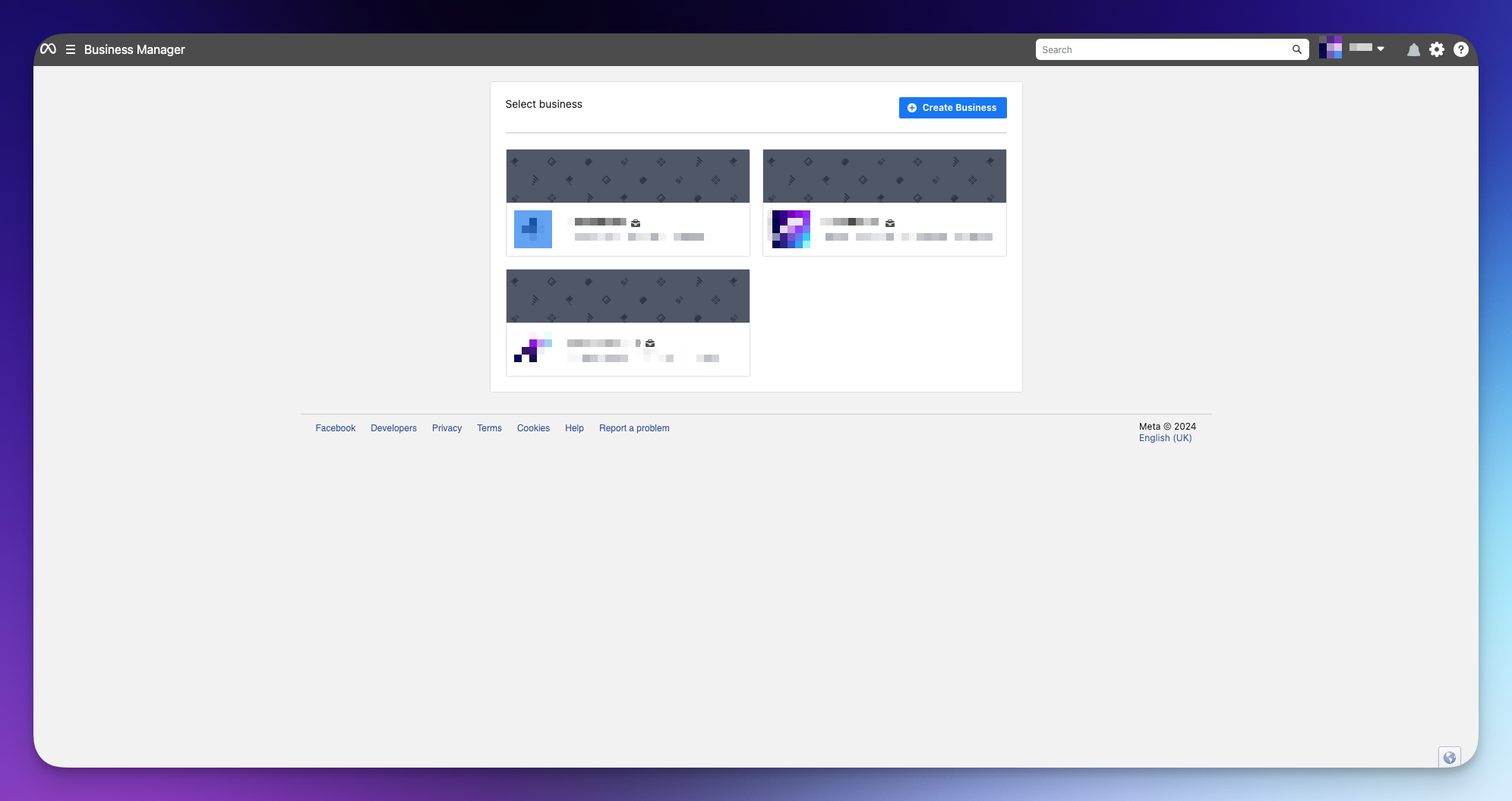
Once you can access the business portfolio, navigate to the pages tab on the left hand side panel. From here, find your page which you would like to use on GrowMetrics, and view the people connected to the asset.
If you don’t see yourself assigned to this asset, you can simply assign yourself by pressing “Assign People” and clicking your name on the pop-up, and then assigning yourself the highest level of permissions possible (usually Full control).
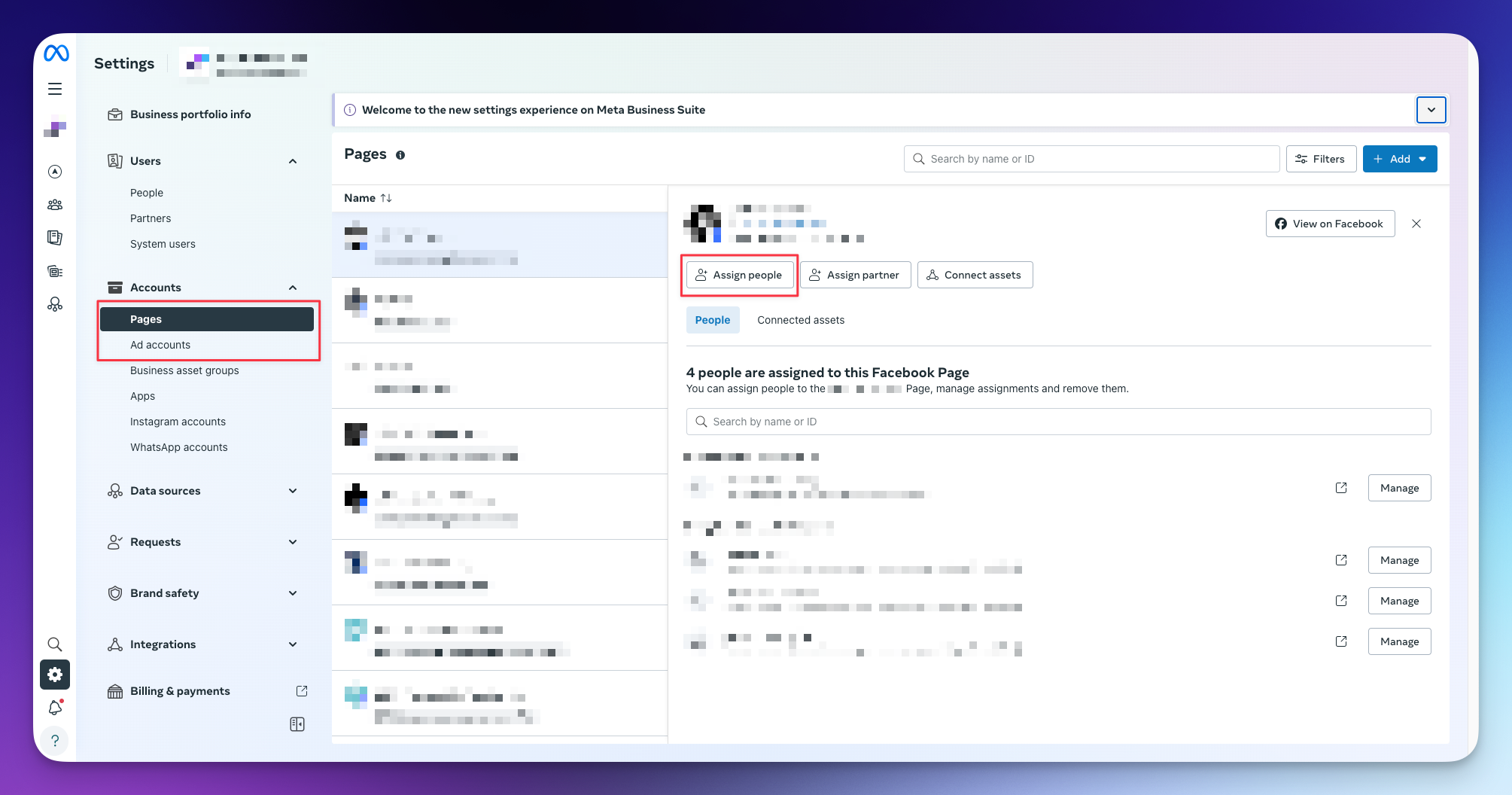
If you do see yourself assigned to the page, click on 'manage' next to your name and review the permissions that have been assigned to you, if it’s insufficient and you are able to, toggle on higher level permissions to the page, if you are not able to toggle on a higher level of permissions, you might not have permissions to upgrade your permissions, simply navigate to the people tab on the left hand side panel, and contact any admin’s of your business portfolio for them to upgrade your permissions.
You can repeat the above steps for checking for ad account access too, just instead of clicking the pages tab on the left hand side, simply click on the ad accounts tab.
If you create a Facebook page, or are invited to one via the Facebook platform directly, you can navigate to your managed pages, on this page you can see all of the Facebook pages you are assigned to.
When you click into your desired page, you will be prompted to 'Switch' into your Facebook Page to manage it, this will give you more control over your settings.
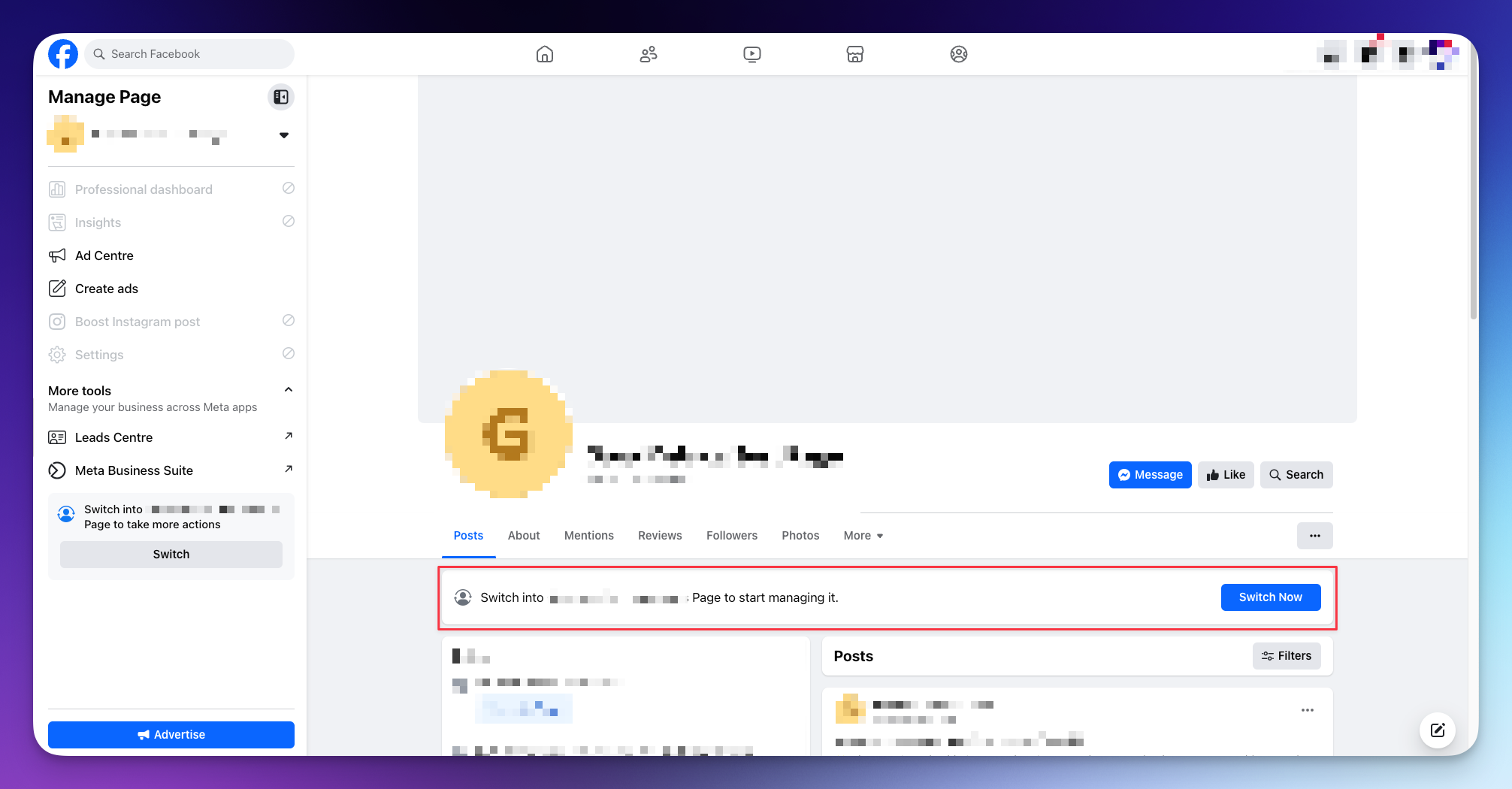
Once you switch into your page, on the left hand side you should be able to now click settings, then page set up.
Then you can see the list of users that has access to the Facebook Page, you can also add new users here by pressing Add New.
You can also manage the page in Business portfolio, following the steps above.
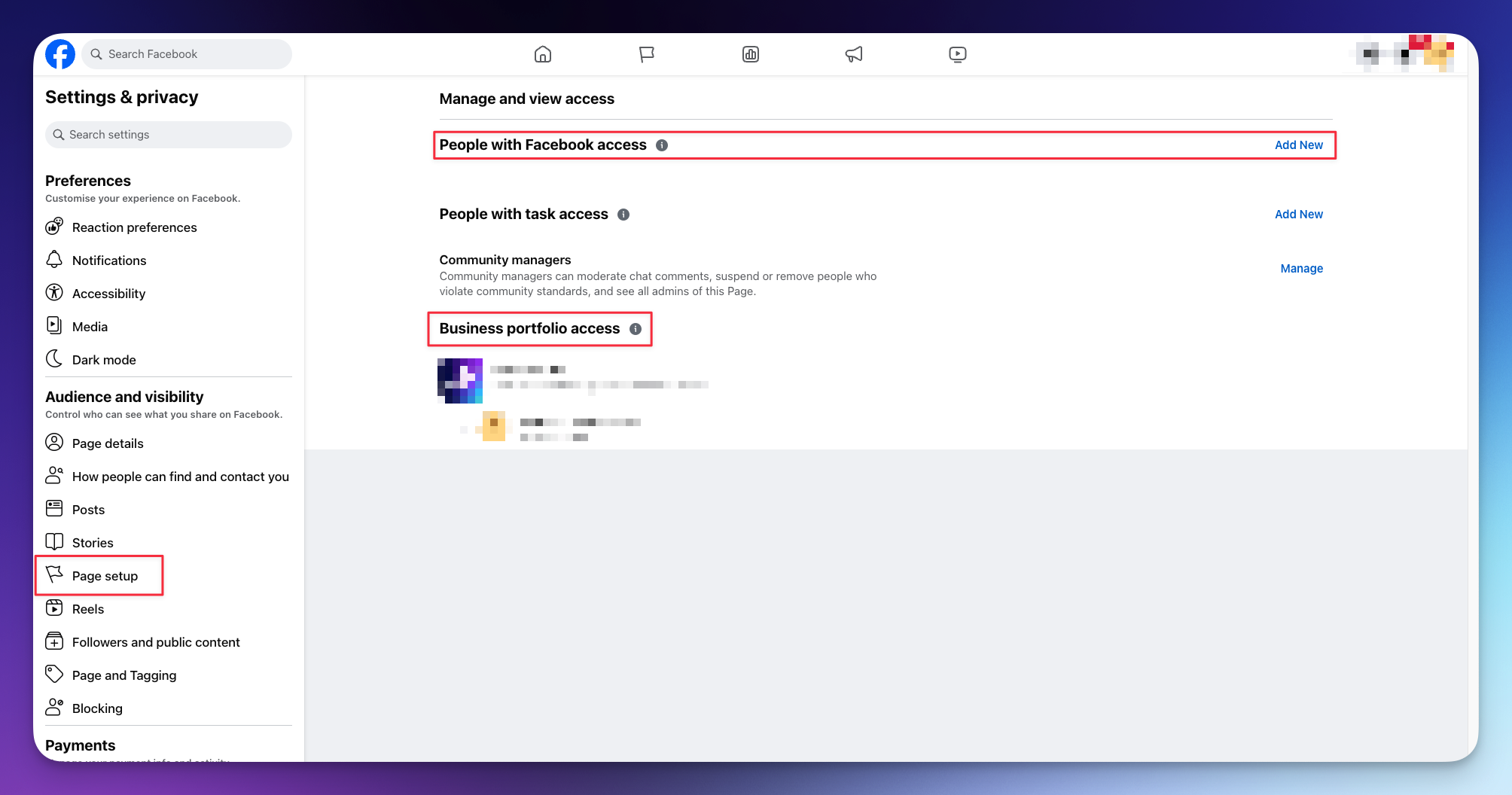
Connecting your personal Facebook account is necessary because Facebook mandates that each business page be associated with a personal profile. However, the content on your business page remains distinct from your personal profile. Posts, comments, and updates will not crossover unless you specifically share them between the two. Additionally, your personal profile's connection to the business page is not visible to the public.
If you have run on-Facebook lead generations campaigns in the past, and those leads are not populating in the GrowMetrics CRM, you might have a leads permissions issue.
Navigate to the Meta Business Portfolio, and go to your pages (as seen in this section of the article)
If you can see your account assigned to the page, click on your account and see if you have ‘Leads’ permissions granted for the page, if you don’t see your name, assign yourself to the page or ask the admin on the business portfolio to assign you to the Facebook Page including leads access.
There also might be a circumstance where you or another business admin has removed default leads access and customised leads access, to find this navigate to the Integrations tab on the left hand side panel.
You should see your Facebook page in this section, click on your Page and see if you or other people are assigned to your Page here, this means your leads access has been customised by default and you need to assign yourself to the page to view leads.
If you don’t see a right facing arrow after connecting your Facebook profile, it means you don’t have any business assets associated with your Facebook account, you may need to follow the troubleshooting steps listed above or ask your business admin with appropriate access to connect to the GrowMetrics account instead.
Other Things to note:
Your Facebook ad account must be active, any ad accounts that have been disabled or have a payment balance withstanding you will not be able to connect to GrowMetrics until that has been settled. Learn more about disabled Facebook ad accounts and how to re enable them in Facebook's documentation.