This article provides a step-by-step guide on how to connect your GrowMetrics account to Facebook, enabling you to get the most out of GrowMetrics. Below that, you will also find solutions to common issues encountered during the setup process.
Starting on the GrowMetrics Dashboard, on the bottom left of your screen, click on the green account connections icon.
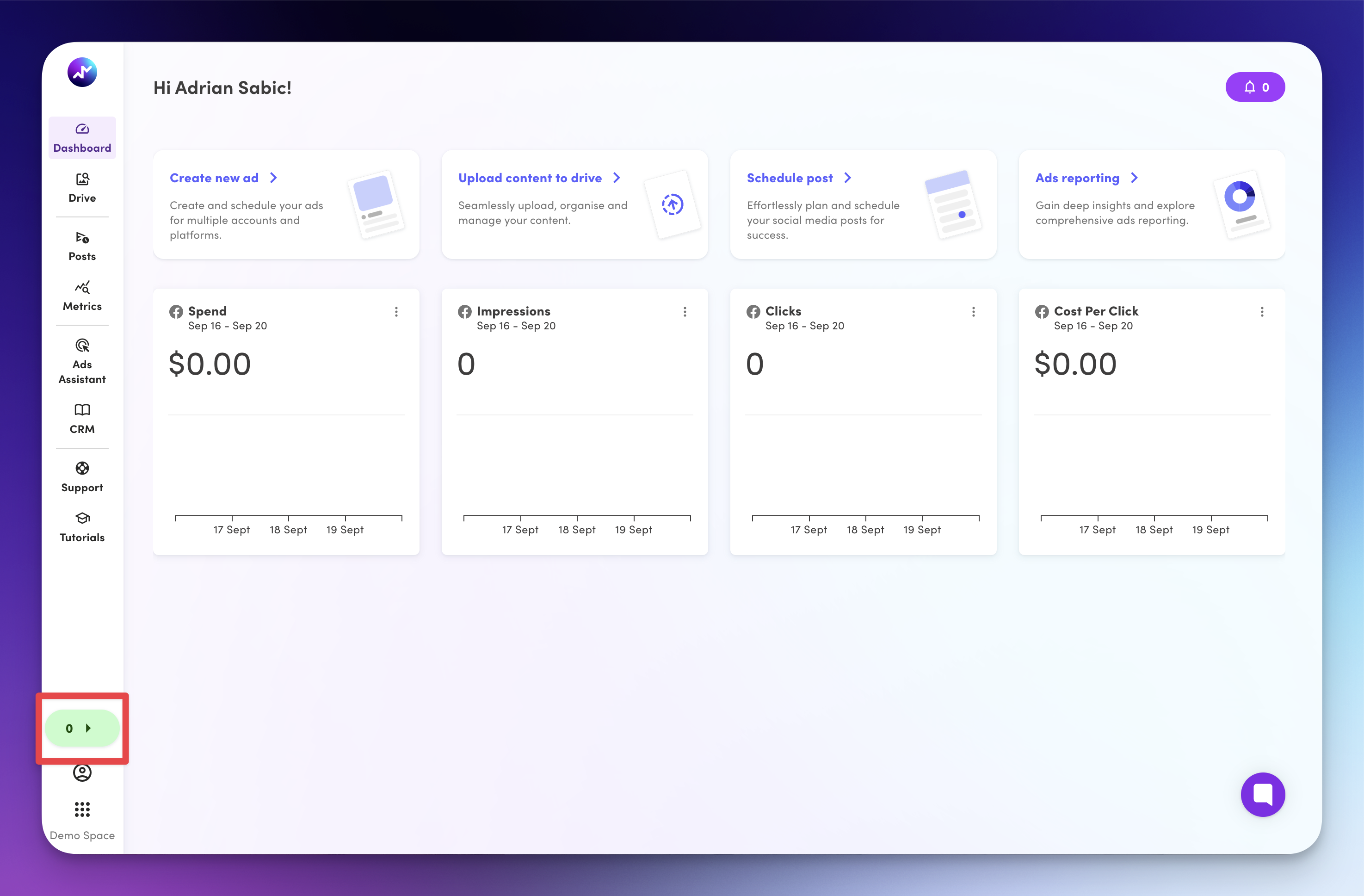
Click on "Add Facebook account" to connect, you will then be redirected to log into to Facebook.
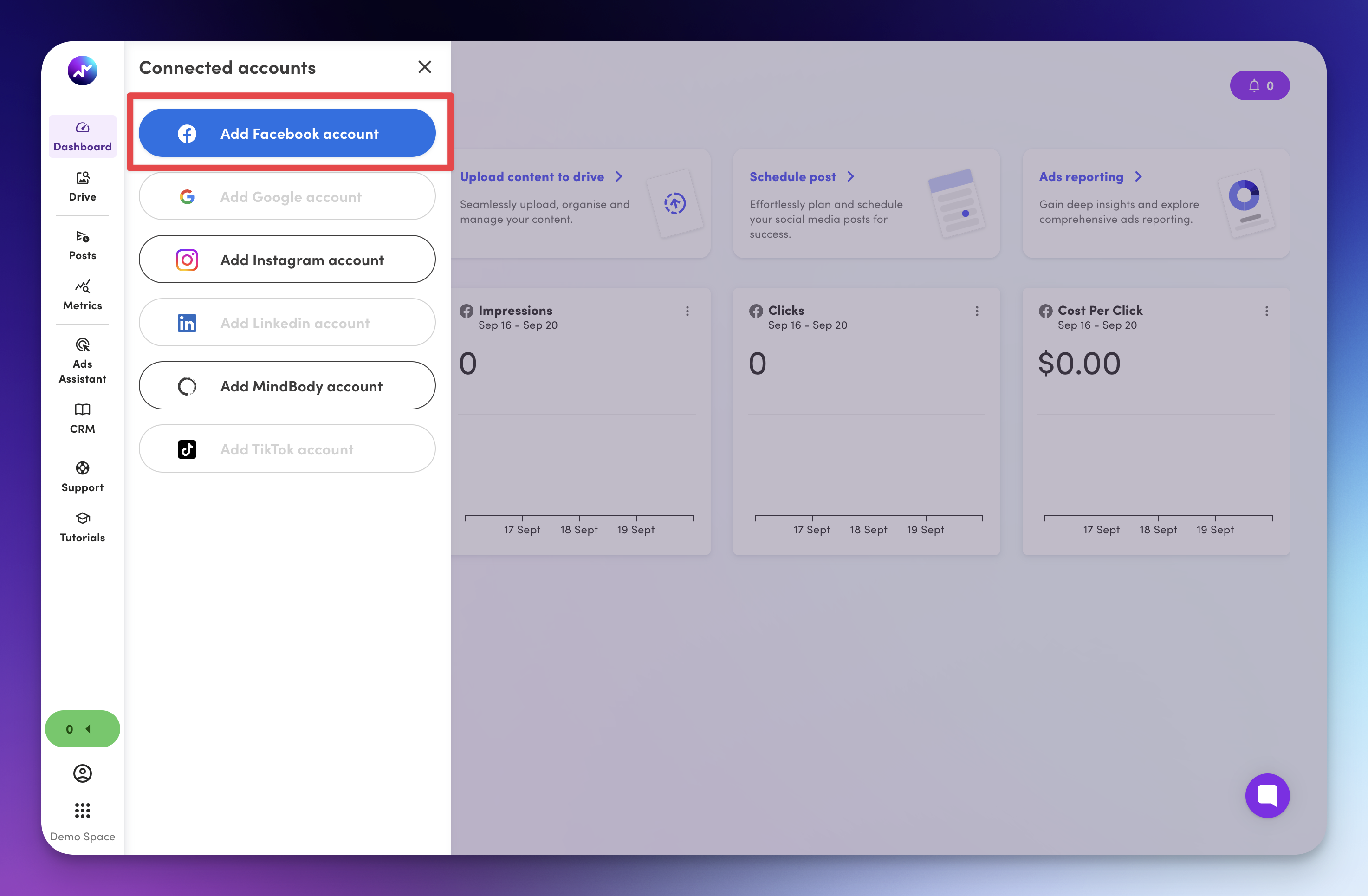
Login using your Facebook credentials, once logged in you will have the option to choose the business assets you with to connect to GrowMetrics.
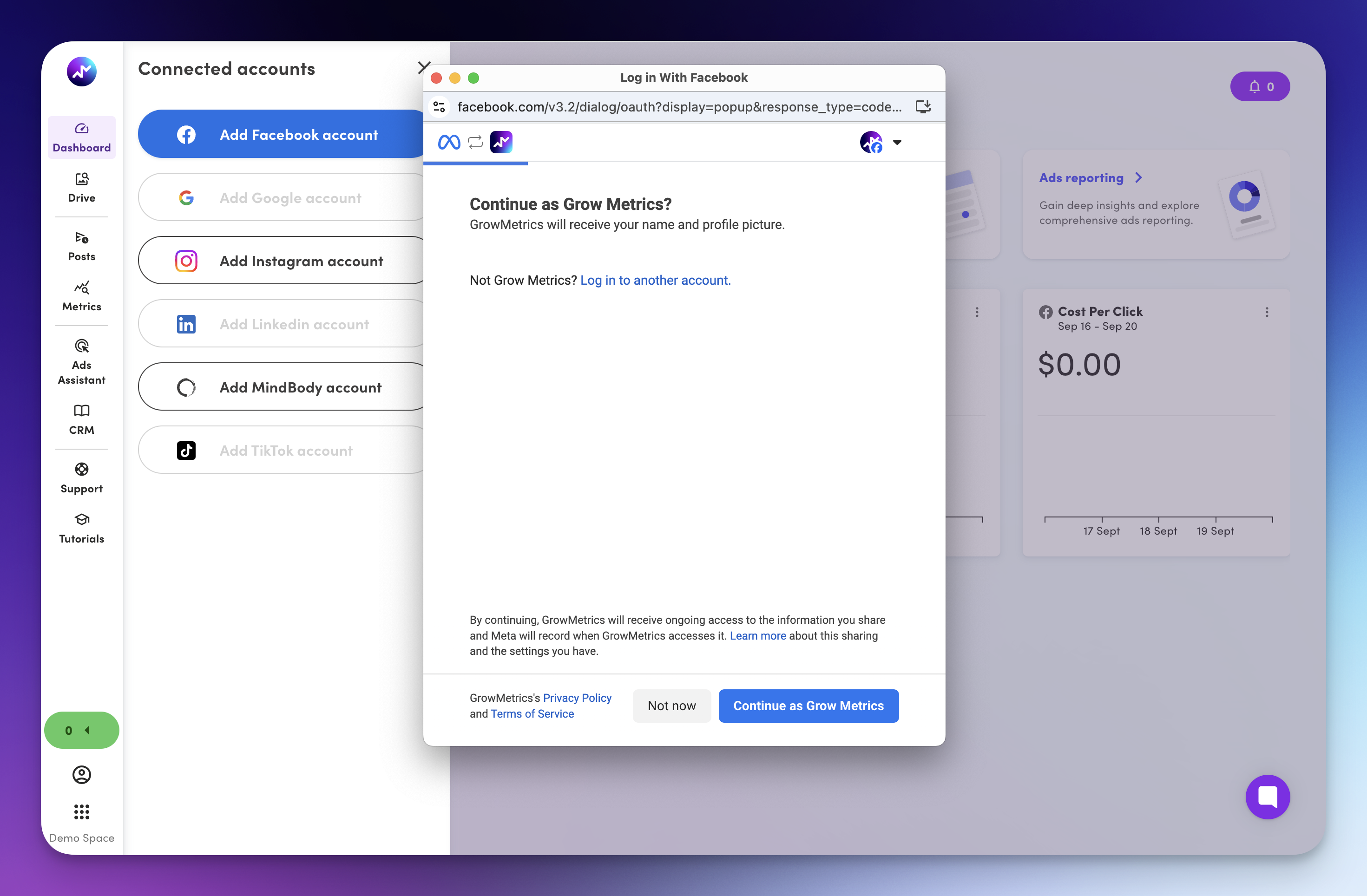
Select the Business Manager, Facebook page & Ad accounts you would like to share permissions to GrowMetrics.
If you can't see the assets you would like to connect, click here for troubleshooting tips.
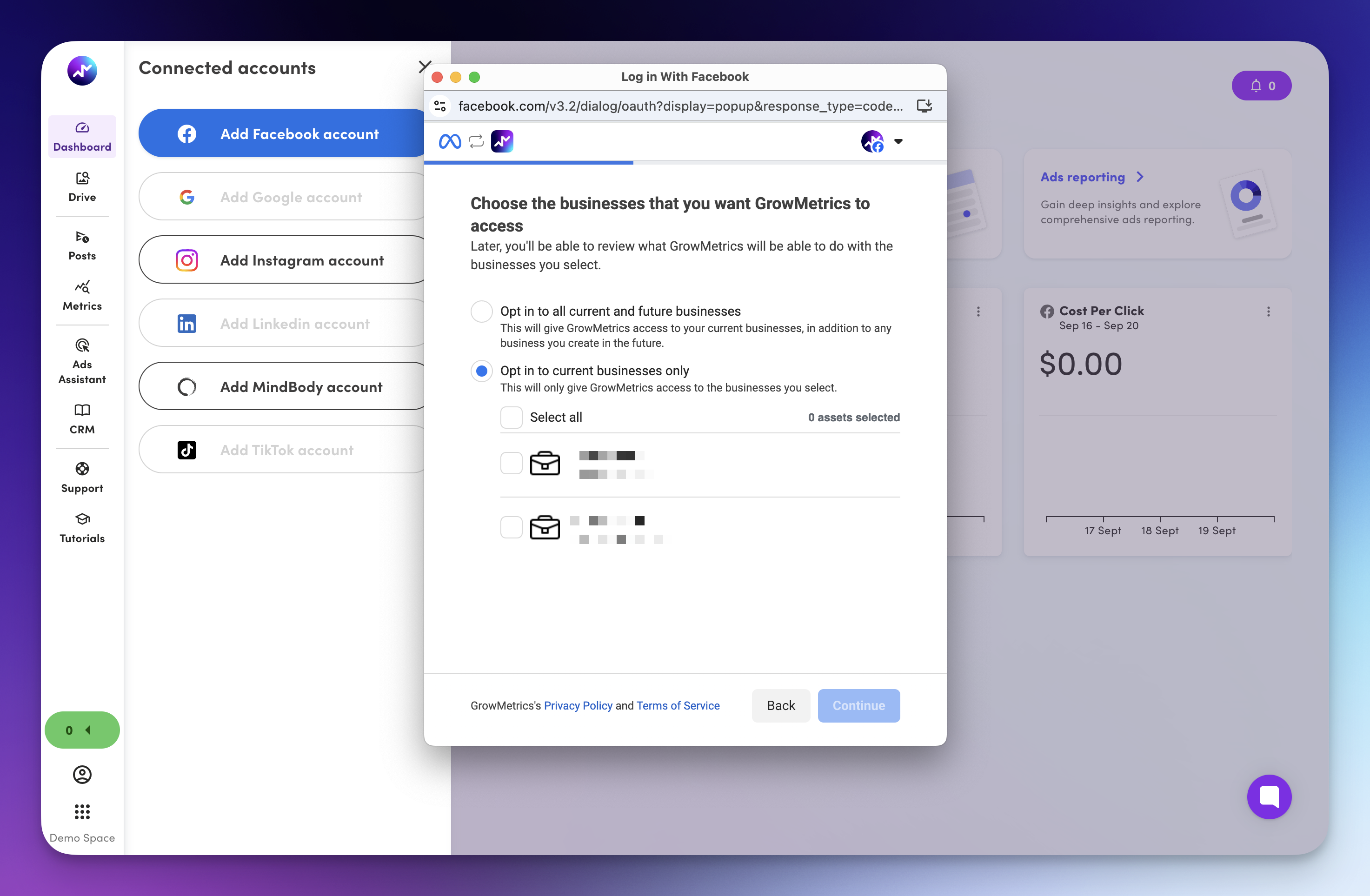
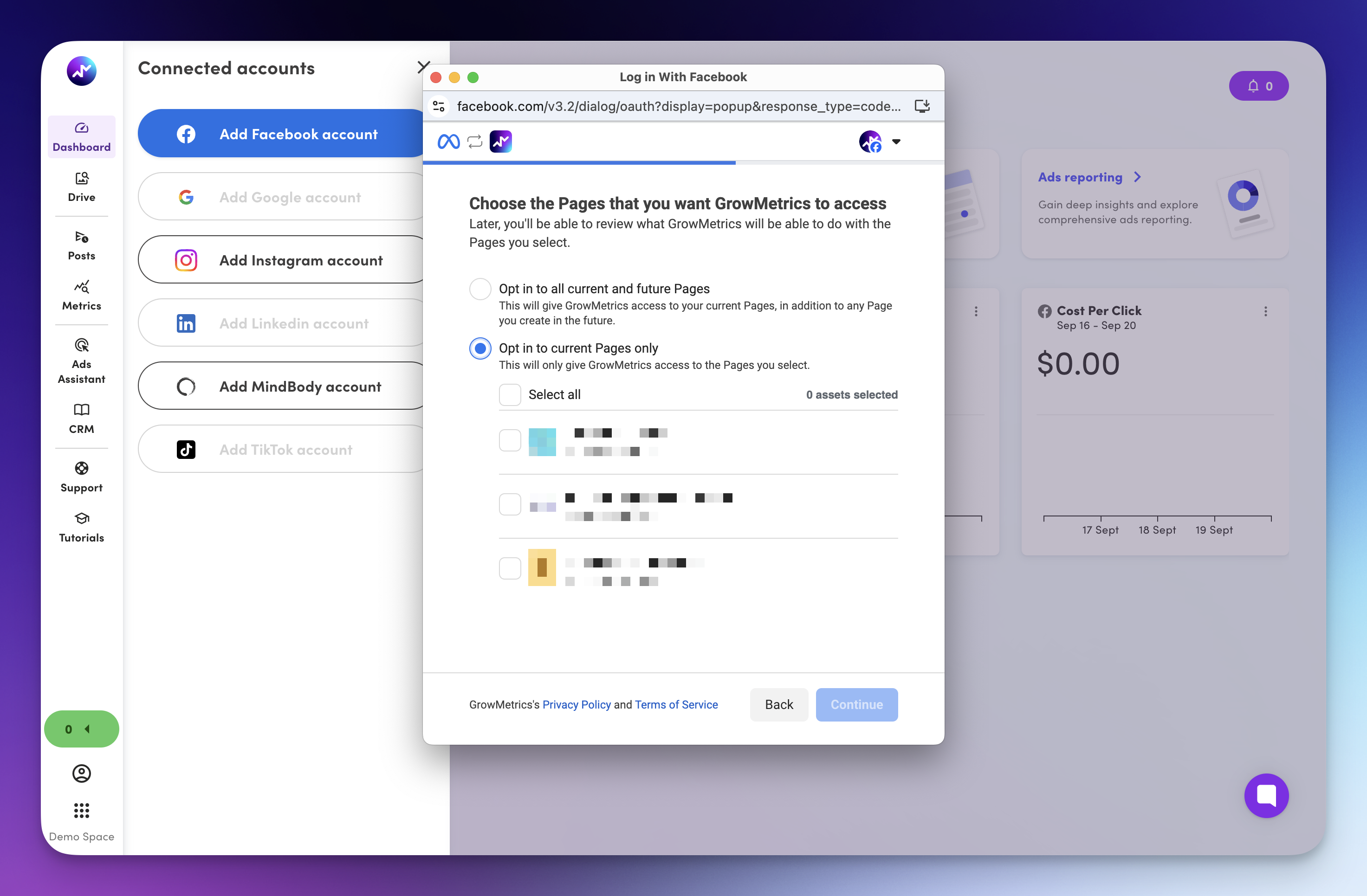
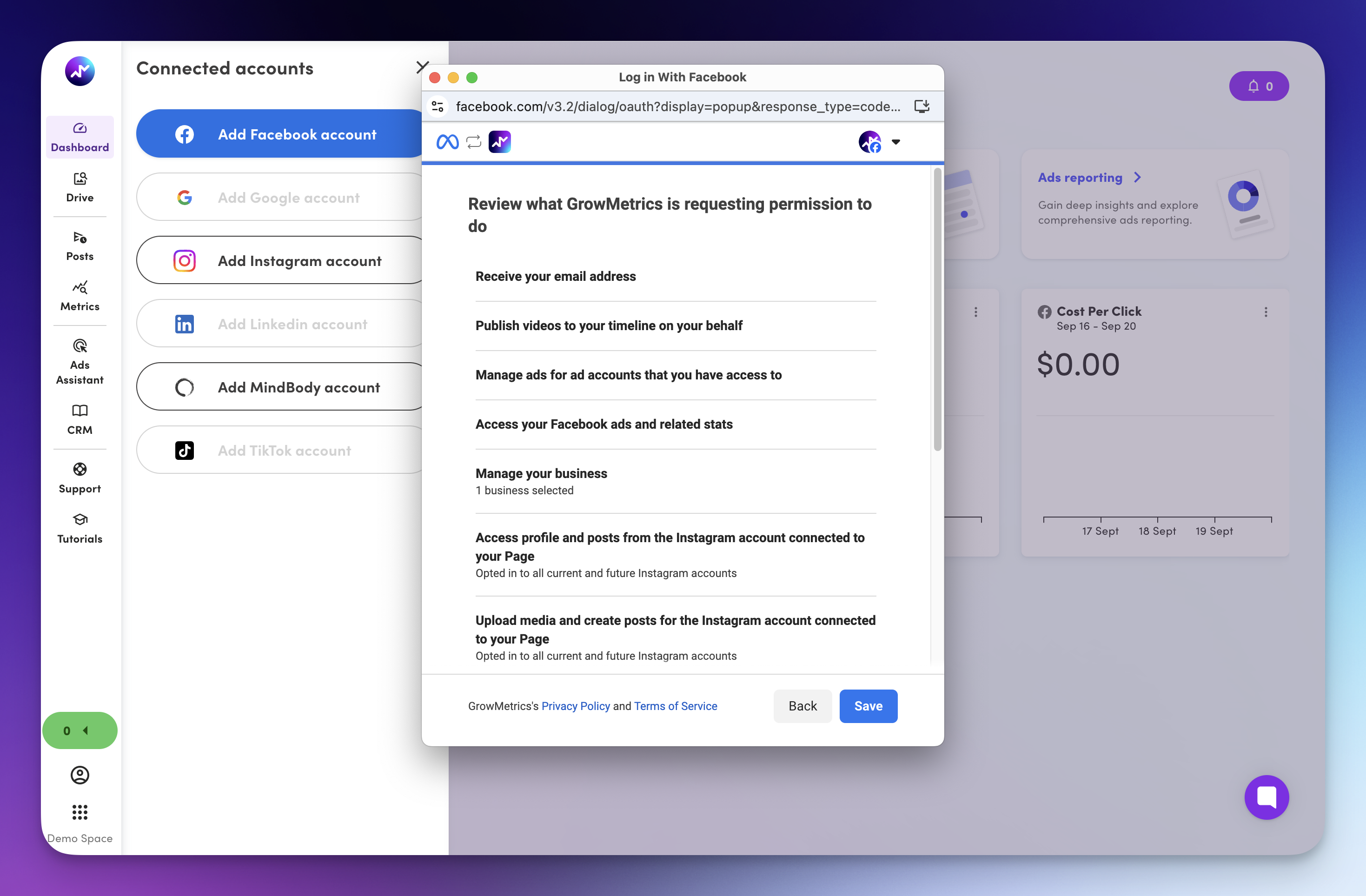
Once you have verified your connection, you will be redirected back to GrowMetrics.
Click on the blue arrow on your Facebook connection to see your available Facebook Pages and Ad Accounts, you can now toggle your desired assets. You can do the same for your Instagram profiles, if you don't see your desired Instagram accounts, see troubleshooting steps here.
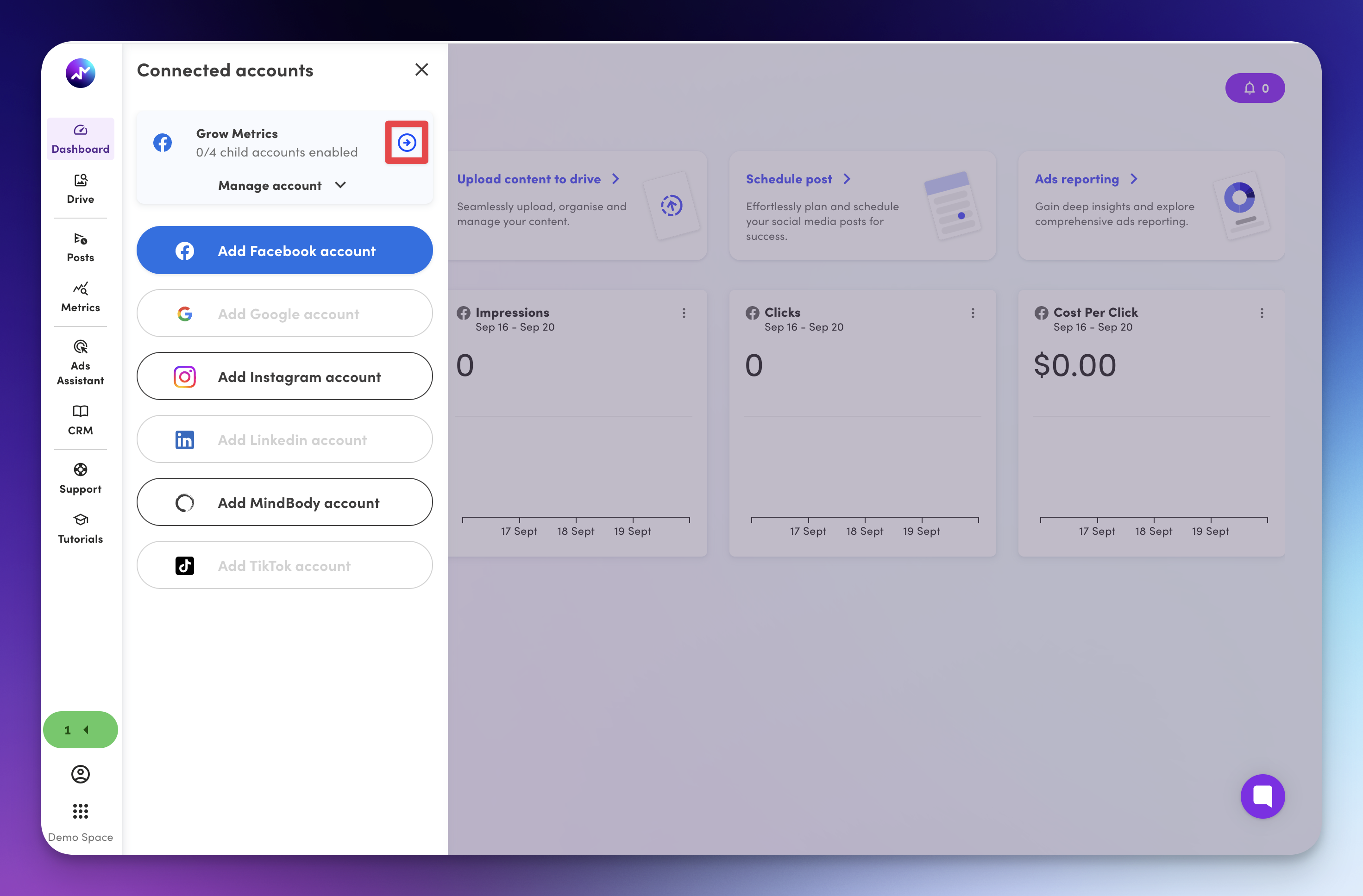
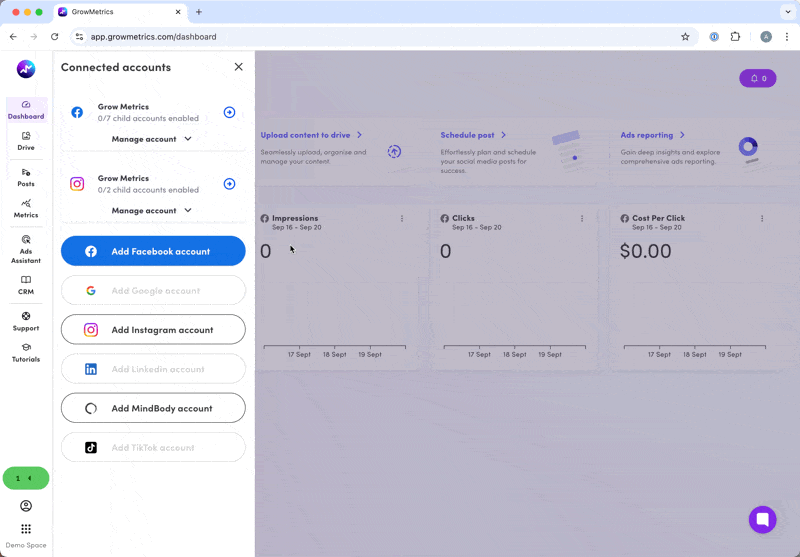
Congratulations, you have successfully connected your Facebook account to GrowMetrics.
If at any stage throughout this process, you encountered any errors or something didn't go the way you planned, check out our troubleshooting article to fix common errors.
How to Troubleshoot and Resolve Facebook Account Connection Issues
Learn how to identify and resolve common issues when connecting your Facebook account. This guide provides step-by-step troubleshooting tips to ensure a smooth integration process.